🚨 New feature alert! If you enable Double Opt-in for the email and/or phone fields in your ONE+ popup, now you can customize the design and text of its waiting screen. This also means you can translate it into your desired language.
To access the editor for the waiting screen, first go to your pop-up and select the step called “Form.” Make sure the Double Opt-in toggle for your email and/or phone field is in the “On” position.
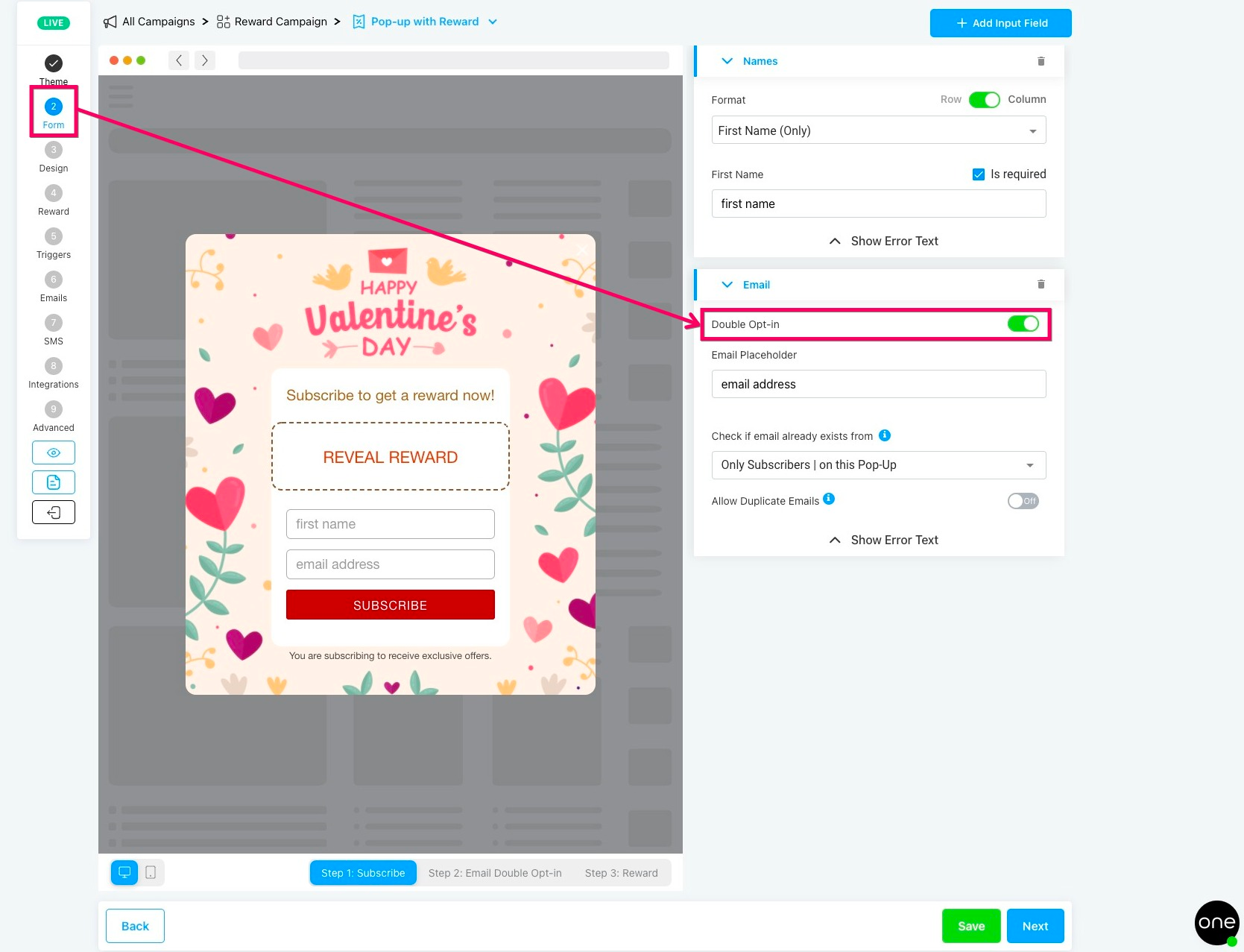
Then go to the next step called “Design.” Select the tab “Step 2: [Email or Phone] Double Opt-in” in the top-right or bottom-right corners.

Here you’ll see various design elements that you can customize on the waiting screen. For example, click on the section called Description to edit the text.
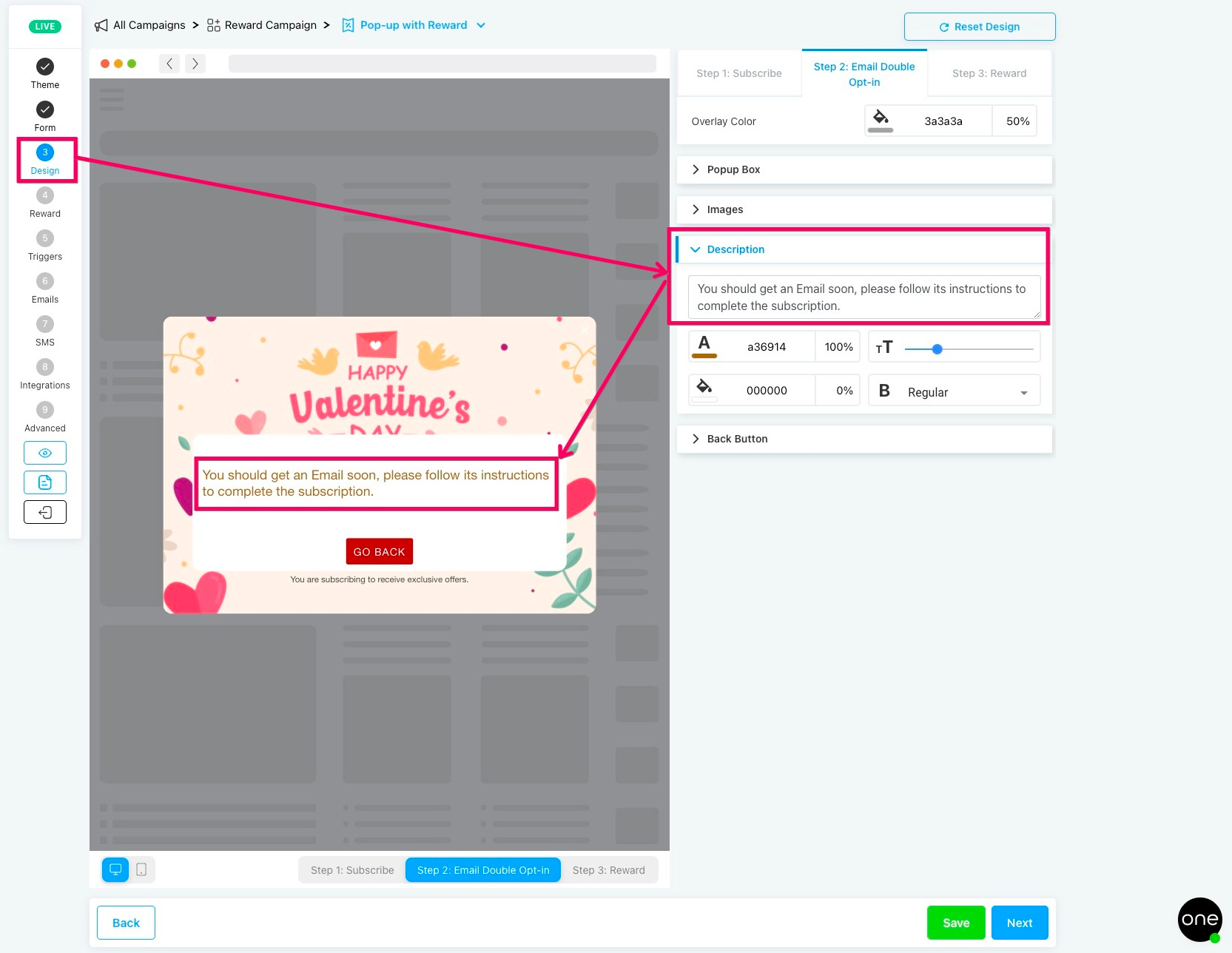
We hope this helps give you more flexibility in customizing your ONE+ popup. Stay tuned for more updates!